Creating data formats manually
Overview
This guide explains how to create data formats from the ground up in NoCode-X, giving you complete control over your data structure. We'll cover the creation process, configuration options, and troubleshooting steps.
Functionality
Data formats in NoCode-X serve as templates for organizing and structuring your data. They allow you to:
- Define custom data structures
- Set required and optional fields
- Specify data types and validations
- Create reusable templates
Step-by-Step Guide
Creating a New Data Format
- Navigate to Data Formats
- Access the "Data Format Overview" section
- Click the "Create" button
- Select "Blank" for a new format
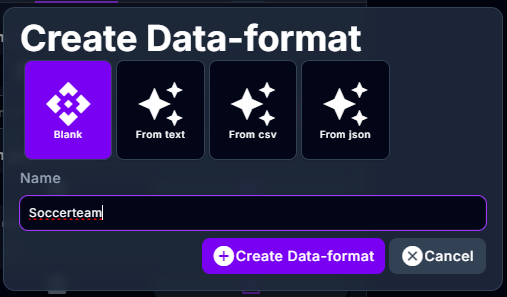
- Define Structure
- Add necessary fields
- Specify data types for each field
- Set required/optional status
- Configure field validations
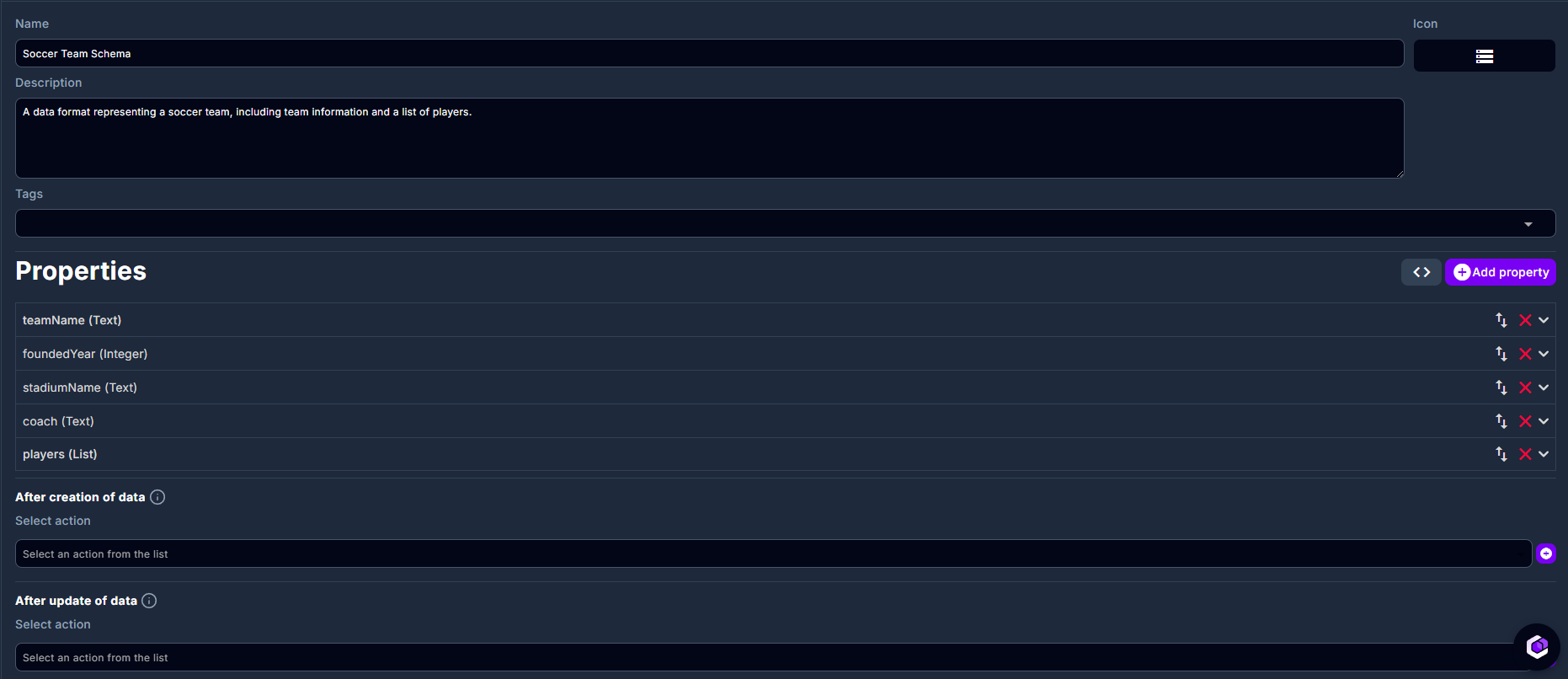
- Save and Verify
- Review all settings
- Save the configuration
- Test the format with sample data
Advanced Configuration
Data Format Attributes
- Name: Unique identifier for the format
- Description: Detailed explanation of the format's purpose
- Version: Format version number
- Status: Active/Inactive state
Field Properties
- Data Types: String, Number, Boolean, Date, etc.
- Validation Rules: Format, range, pattern matching
- Default Values: Preset values for fields
- Dependencies: Relationships between fields
Troubleshooting Guide
Common Issues
-
Format Validation Errors
- Check field type compatibility
- Verify required fields are properly marked
- Ensure validation rules are correctly set
-
Integration Problems
- Confirm format compatibility
- Check for missing dependencies
- Verify field mappings
-
Performance Issues
- Optimize complex validations
- Review field dependencies
- Check for circular references
Best Practices
- Use clear, descriptive names
- Document format purpose and usage
- Test with various data scenarios
- Maintain version control
- Regular format reviews and updates
Additional Resources
- More information on data format attributes can be found Data format